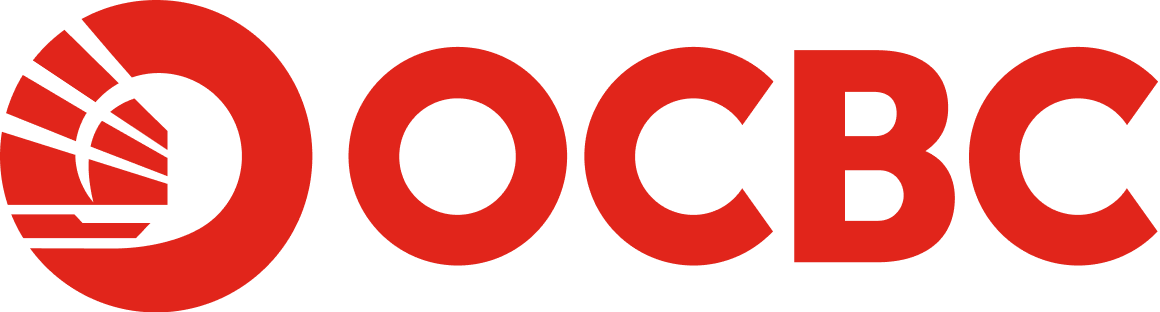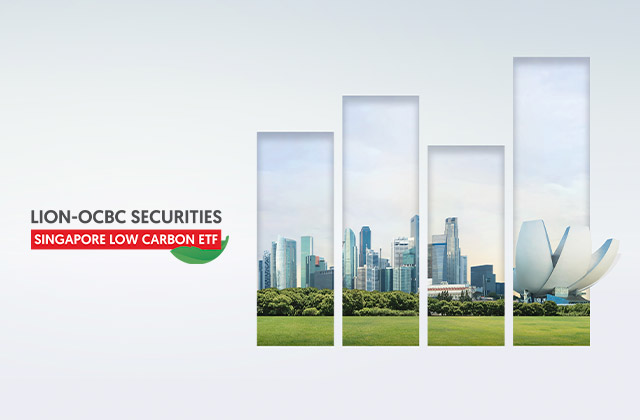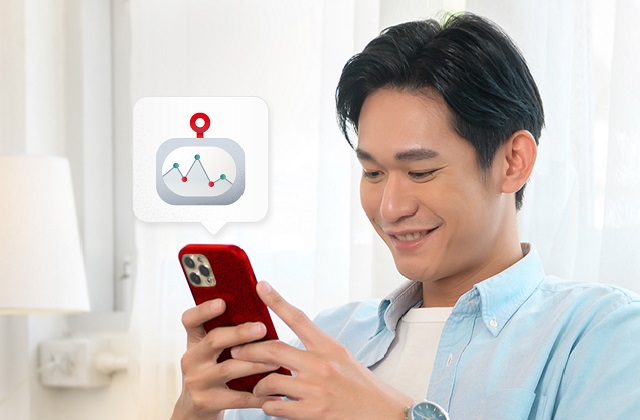Help And Support
Manage Your Account - iOCBC OneToken FAQs
-
Why are we switching to iOCBC OneToken?
With iOCBC OneToken, you will:
- Enjoy a seamless and secured online trading experience with just a few clicks on your mobile.
- Never have to wait for the hardware token to be mailed to you.
- Never have to carry an additional “keychain” around or worry about losing it.
-
Is iOCBC OneToken secure?
Yes, the iOCBC OneToken is securely integrated with the iOCBC Mobile Trading, where login authentication is still required. -
I was prompted to enable my iOCBC OneToken, what are the next steps to activate this?
- For iOCBC SMS One Time PIN (OTP) users:
Ensure your iOCBC Mobile Trading Platform app is updated to the latest version on your App Store/ Play Store.
Login to your iOCBC Mobile Trading app.
You will be prompted with an authorisation message to enable iOCBC OneToken. Select "Proceed".
Upon verifying your email address registered with us, select "Confirm".
Key in the 6 digits OTP (Eg. ABCD123456) sent to your registered email address. "Submit" once done.
After 12 hours, login to your iOCBC Mobile Trading app to complete your iOCBC OneToken setup with an SMS OTP. Your iOCBC OneToken is ready to use.
- For iOCBC Hardware Token users:
Ensure your iOCBC Mobile Trading Platform app is updated to the latest version on your App Store/ Play Store.
Login to your iOCBC Mobile Trading app.
You will be prompted with an authorisation message to enable iOCBC OneToken. Select "Proceed".
Upon verifying your email address and mobile number registered with us, select "Confirm".
Key in the 6 digits OTP (Eg. ABCD123456) sent to your registered email address. "Submit" once done.
After 12 hours, login to your iOCBC Mobile Trading app to complete your iOCBC OneToken setup with an SMS OTP. Your iOCBC One Token is ready to use.
- For iOCBC SMS One Time PIN (OTP) users:
-
I was not prompted to enable my iOCBC OneToken upon logging in.
To ensure your switch from SMS OTP/hardware token to iOCBC OneToken is smooth and secure, kindly ensure the following:
- You have a valid email address and mobile number registered on iOCBC. If not, please update your account details here.
- Your iOCBC Mobile Trading Platform app is the latest version on your App Store or Google Play.
- Your SMS OTP Token/hardware token is not suspended.
- Your trading account(s) is/are not suspended.
Following these steps, you may Log into iOCBC Mobile Trading Platform > Go to "More" on the bottom menu > Scroll to "Settings" and select "Manage OneToken". Toggle to enable usage of your iOCBC OneToken.
-
I still prefer to use my hardware token or SMS One Time Pin (OTP) after activating my iOCBC OneToken, can I deactivate my digital token?
- For iOCBC SMS One Time PIN (OTP) users:
You can deactivate your iOCBC OneToken. Upon logging into iOCBC Mobile Trading > Go to "More" on the bottom menu > Scroll to "Settings" and select "Manage OneToken". Toggle to disable your iOCBC OneToken.
- For iOCBC hardware token users:
Once you have activated your iOCBC OneToken, your hardware token is no longer valid. For a smoother and more secure login moving forward, we encourage that you keep your iOCBC OneToken enabled.
-
Can I activate iOCBC OneToken on multiple mobile devices?
For security purposes, you can only activate iOCBC OneToken on ONE mobile device at any time. -
Can I use iOCBC OneToken when I do not have internet connection?
Yes, iOCBC OneToken will work even when your mobile phone has no internet connection. Please follow these steps:
If you are using desktop:
Step 1: Log into iOCBC Trading Platform on your desktop.
Step 2: An authorisation prompt will be shown. Click “Use offline authorisation instead”.
Step 3: Launch iOCBC Mobile Trading Platform.
Step 4: At the mobile log in screen, tap on “OneToken” icon.
Step 5: On your desktop, enter the 6-digit OTP generated on your mobile phone.
If you are using other mobile device:
Step 1: Log into iOCBC Mobile Trading Platform on your secondary mobile device.
Step 2: An authorisation prompt will be shown. Click “Use offline authorisation instead”.
Step 3: Launch iOCBC Mobile Trading Platform on your primary mobile device..
Step 4: At the mobile log in screen, tap on “OneToken” icon.
Step 5: On your desktop, enter the 6-digit OTP generated on your mobile phone.
-
Why am I not receiving a push notification to login to iOCBC?
Please ensure you have a strong internet connection and check if you have enabled in-App notifications for your iOCBC Mobile Trading via the following ways:
For iOS devices:
Step 1: Access Settings > Select Notifications
Step 2: Select iOCBC Mobile Trading Platform > Turn on Notifications
For Android devices:
Step 1: Access Settings > Select Apps & Notifications
Step 2: Select Notifications > Select App Notifications
Step 3: Select iOCBC Mobile Trading Platform > Turn on Notifications
-
Why can't I install or use the iOCBC Mobile Trading Platform, and why does the App ask me to check my security setting?
To safeguard your accounts online and protect your information from being compromised, you will not be able to use the iOCBC Mobile Trading Platform on your device that do not comply with the following security policies:
- Devices that have been rooted or jailbroken
- Devices which may installed Remote Administration Tools
- Apps or devices that tamper with runtime or libraries.
Please check that you have not installed any App from unknown sources in your mobile device.
-
What happens if I lost my phone when I have activated my iOCBC OneToken?
For security reasons, please reach out to our OCBC Securities Customer Services at 1800 338 8688 or askocbcsec@ocbc.com to deactivate your iOCBC OneToken, in order to activate it on your new device. -
Can I uninstall or delete my App after I have activated my iOCBC OneToken?
For iOS devices
Yes, you can if you are using the same device. You are required to reinstall iOCBC Mobile Trading Platform on the same device.
For Android devices
You are required to deactivate iOCBC OneToken from your existing device before you delete/uninstall the iOCBC Trade Mobile Platform..
Please do not remove/uninstall your iOCBC Mobile Trading Platform application. As your token will be remove along with the application, you will not be able to login to iOCBC.
If case that your iOCBC OneToken removed along with the application, please reach out to OCBC Securities Customer Services at 1800 338 8688 or askocbcsec@ocbc.com for assistance.
-
Can I transfer my iOCBC OneToken from one device to another?
Yes, you can. Please follow these steps:
Step 1: You are required to deactivate iOCBC OneToken from your existing device.
Step 2: Log into iOCBC Mobile Trading Platform on your new device > Go to "More" on the bottom menu
Step 3: Scroll to "Settings" and select "Manage OneToken". Toggle to enable usage of your iOCBC OneToken.